A Guide to Manually Entering Bank Information as a Renter
If a renter is using a bank that is not partnered with Stripe, renters can manually enter and verify their bank account
RentSpree partners with Stripe to connect a renter's bank account, and Stripe partners with many banking institutions.
However, if a banking institution is not partnered with Stripe, renters can manually add and verify their bank account information.
How To Manually Add Your Banking Institution
- Log into your RentSpree account and click on Rent Payment, then select the transaction for which you'd like to initiate payment.

- Select Pay Now to initiate a payment or Schedule Payment to schedule payments ahead of time (up to 15 days in advance)
- Once on the Make a Payment page, select Add in the Bank Account row

- Once on the Stripe pop-up screen, click Manually verify instead

- You'll then be directed to add your banking's routing number and account number

- You'll then receive a notice that a micro-deposit will be sent to your account from Stripe

- Once the micro-deposit appears in your account, you'll then go back to your dashboard and verify that you received the deposit
- Once verified, you must agree to RentSpree's terms and conditions by clicking Submit. You'll then see a pop-up that states the payment was successful
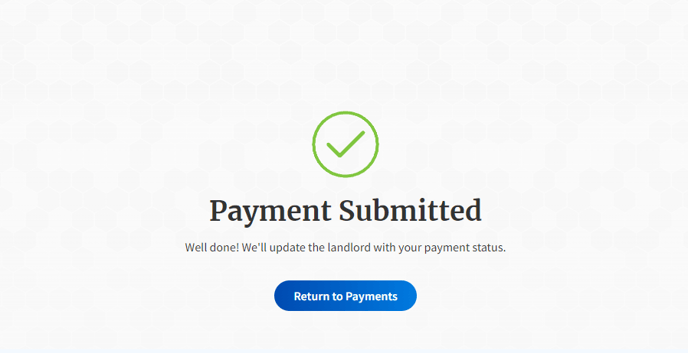
You're all done! Your landlord will receive an email from RentSpree letting them know the payment has been processed. Please allow up to 3-5 business days for bank account payments to be completed.