[Tasks] Use tasks to help close the deal!
What is it?
Agents owners, and landlords will now have a task icon on the left-hand side of their screen in the blue menu, which helps identify the next steps they should take with their renter. 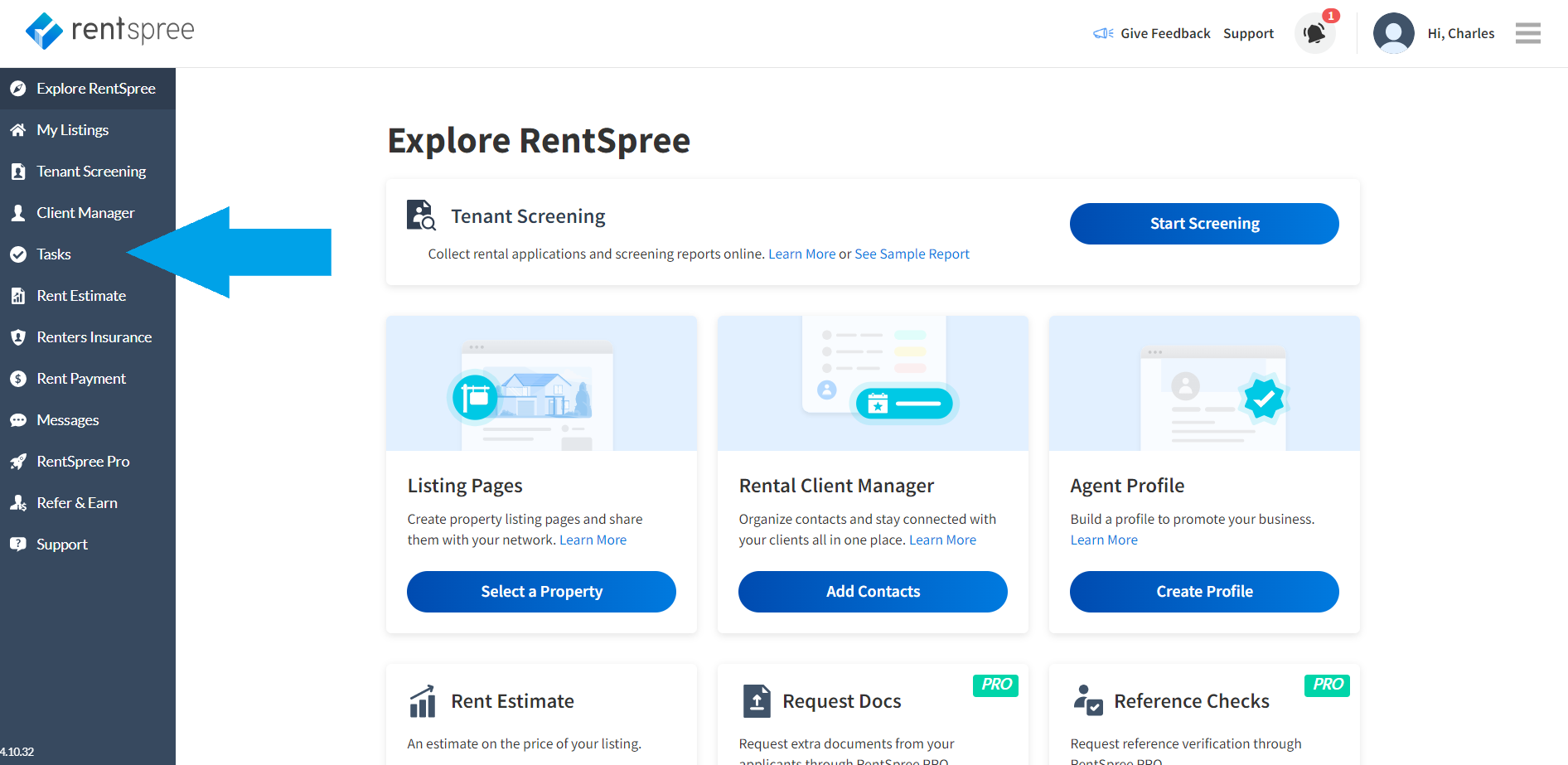
Why does it matter?
Tasks will help agents, owners, and landlords with the next steps with their renters. Each step will provide a new task that agents can take to get one step closer to closing the deal with their renters
How does it work?
After you have an application in, you can click on the tasks button on the left-hand side menu, which will show you the current next tasks you can take. This will include accepting or denying an applicant, sharing documents with a landlord, sending an E-Sign document, and much more. Additionally, you can hover your mouse over a task to edit the information and due date on it.
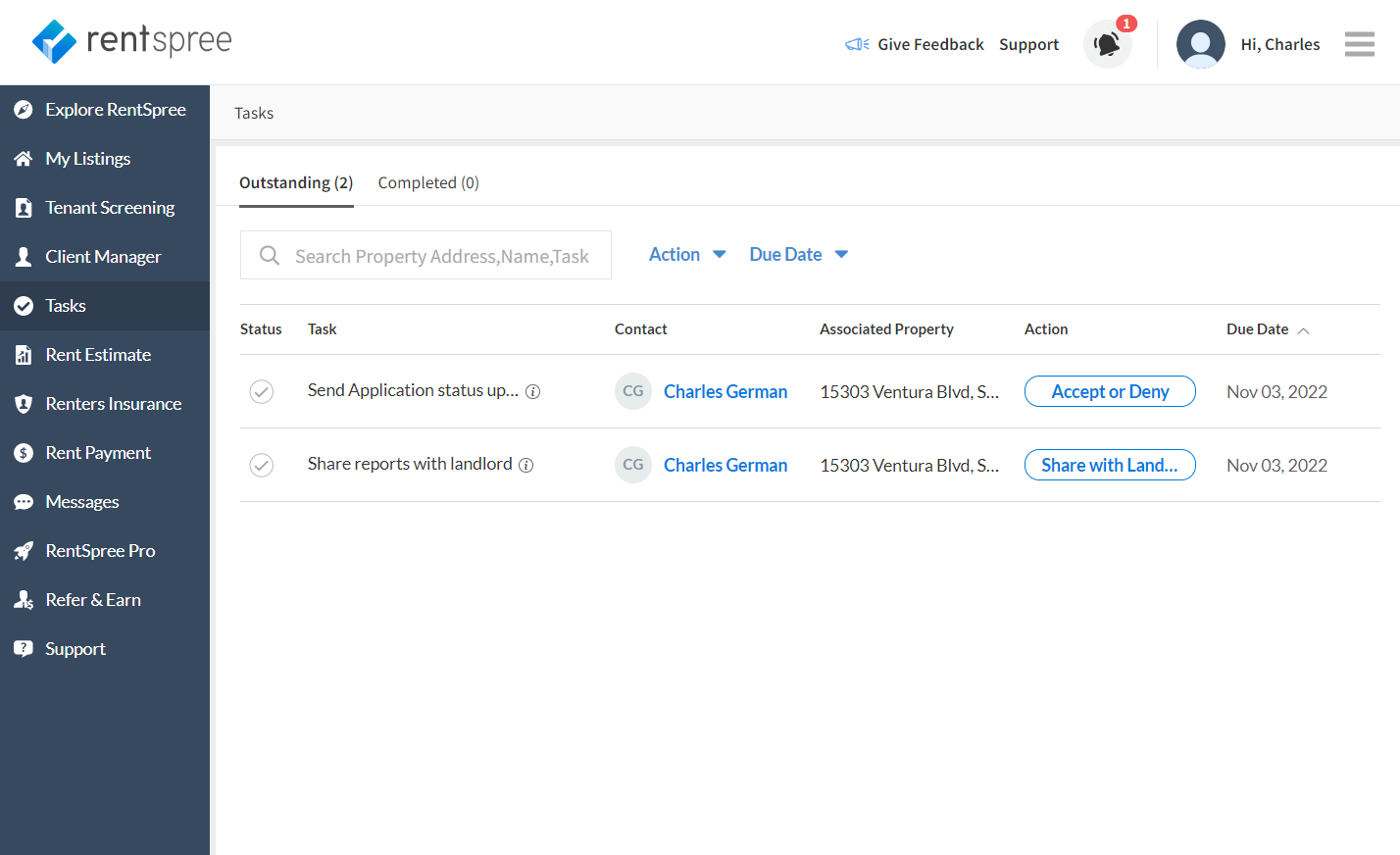
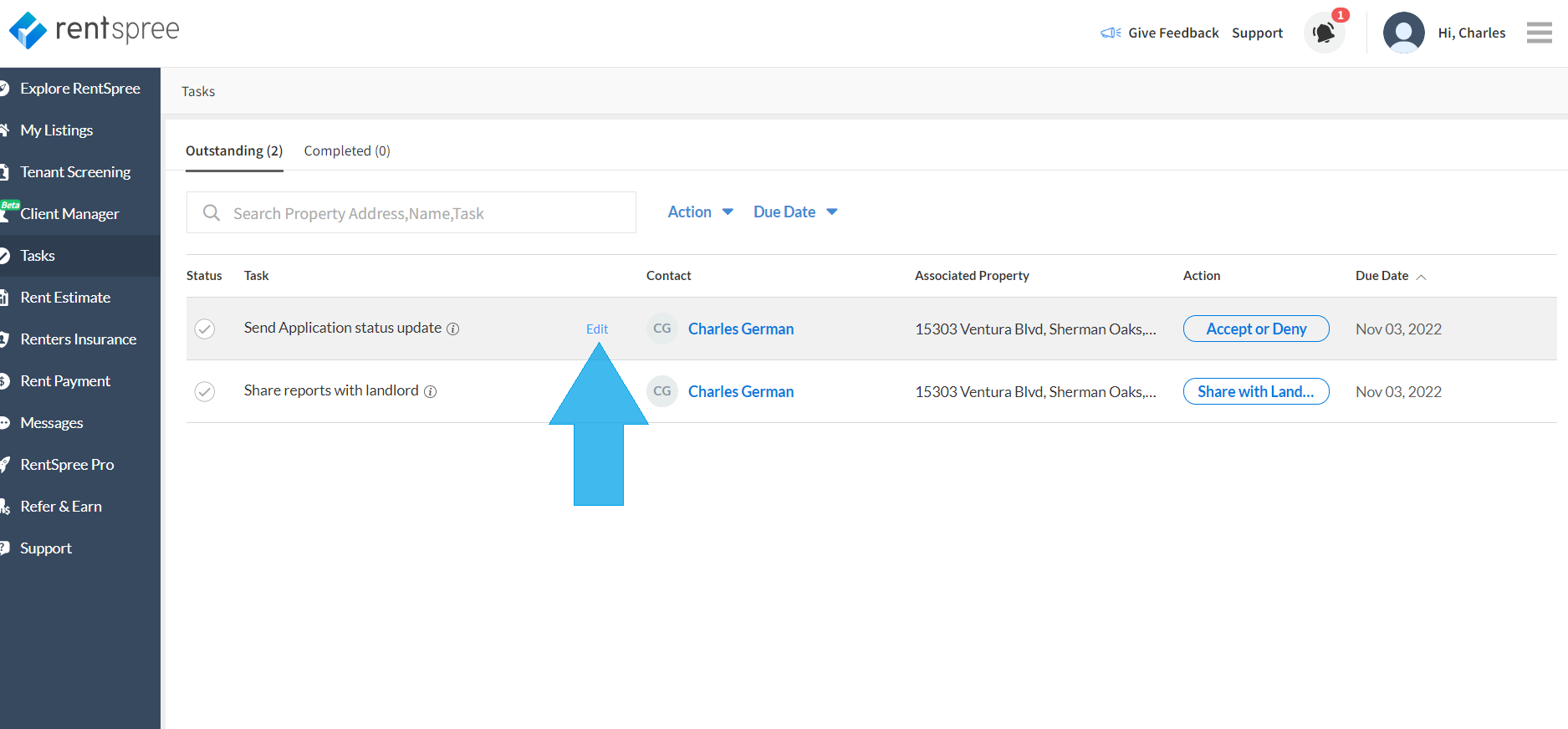
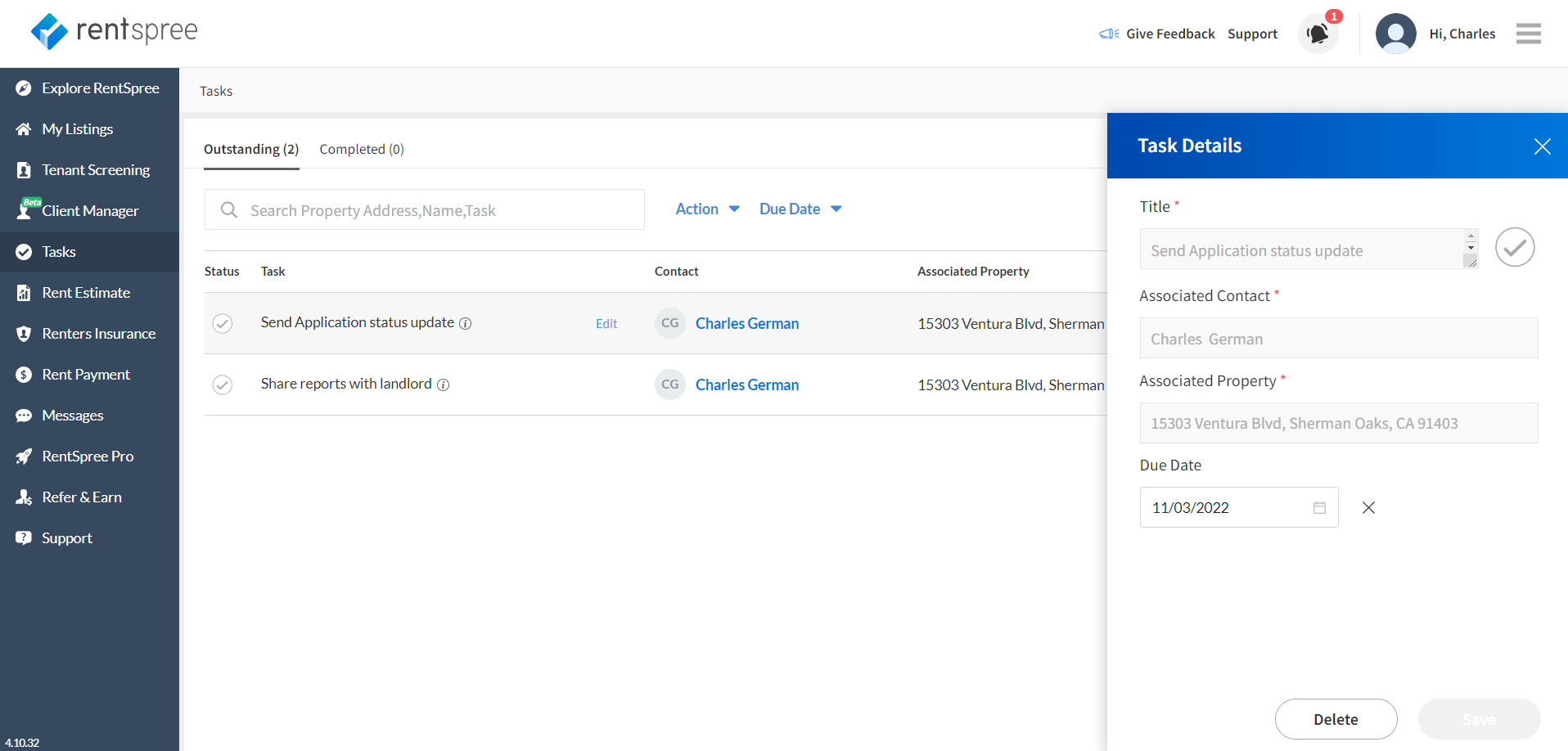
Who gets it?
This is for agents, owners, and landlords.