A Guide to Resetting Your RentSpree Password
How to reset your password
1. Click Log In at the top right corner.

2. Enter the email address connected to your RentSpree account, then click Continue

3. Click the Forgot password? button

4. Once on the Forgot Your Password? page, ensure your email address is correct and click Continue to receive a reset password message in your email inbox

5. Once in your email inbox, look for a message subjected as Reset your RentSpree password and copy the 6 digit code
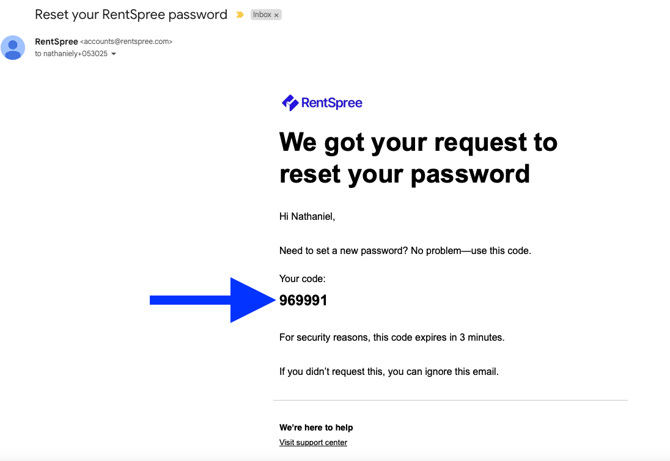
6. Go back to the RentSpree login page to enter the 6 digit code

7. You'll then be re-directed to a new page where you may enter a new password
- Please click on the Eye button to ensure the password you've typed is correct

8. Once changed, you'll see a confirmation page and click Back to login to sign in with your email and new password
