[Renter Document Upload] Enhanced features in Renter Document Upload for both Property Representatives and Applicants
What is it?
Property representatives who have subscribed to RentSpree PRO can use the following option when requesting their applicant to upload documents. The documents include Pay Stubs, Bank Statements, Tax Returns, and more:
- Property Representatives
- Instructions: Before sending a request for documents, instructions can be entered for specific requirements (document requirements, time frame requirements of requested documents, etc)
- Instructions can also be updated after the request has been sent, or the request can be canceled
- View Documents on RentSpree: Uploaded documents are viewable from the dashboard and also available for download, too
- Instructions: Before sending a request for documents, instructions can be entered for specific requirements (document requirements, time frame requirements of requested documents, etc)
- Applicants
- Multiple Uploads: Applicants can upload multiple documents at a time for each request
- If an applicant initially uploads and submits documents, but the property representative requires more to be uploaded, applicants can go back to their dashboard and upload more documents to the request
- Multiple Uploads: Applicants can upload multiple documents at a time for each request
Why does it matter?
As a property representative receives applications on their dashboard, Renter Document Upload can assist with verifying an applicant's income and employment. Moreover, this update allows the property representative to add instructions for the upload to communicate the document requirements effectively.
As an applicant, this update allows for multiple documents to be uploaded at a time. If further documentation is needed after the initial upload, applicants can now go back to their dashboard to add more files. This streamlines the process, as additional requests by the property representative for more documents are not needed.
How does it work?
Property Representative w/ RentSpree PRO
1. From the RentSpree Dashboard, open a submission that was completed by an applicant
2. Click the Other Docs tab
3. Check the box for each document type you are requesting
4. Under each request, click the Add Instructions button to add instructions (Ex. Upload 3 months of pay stubs, 2020-2022 Tax Returns only, etc)
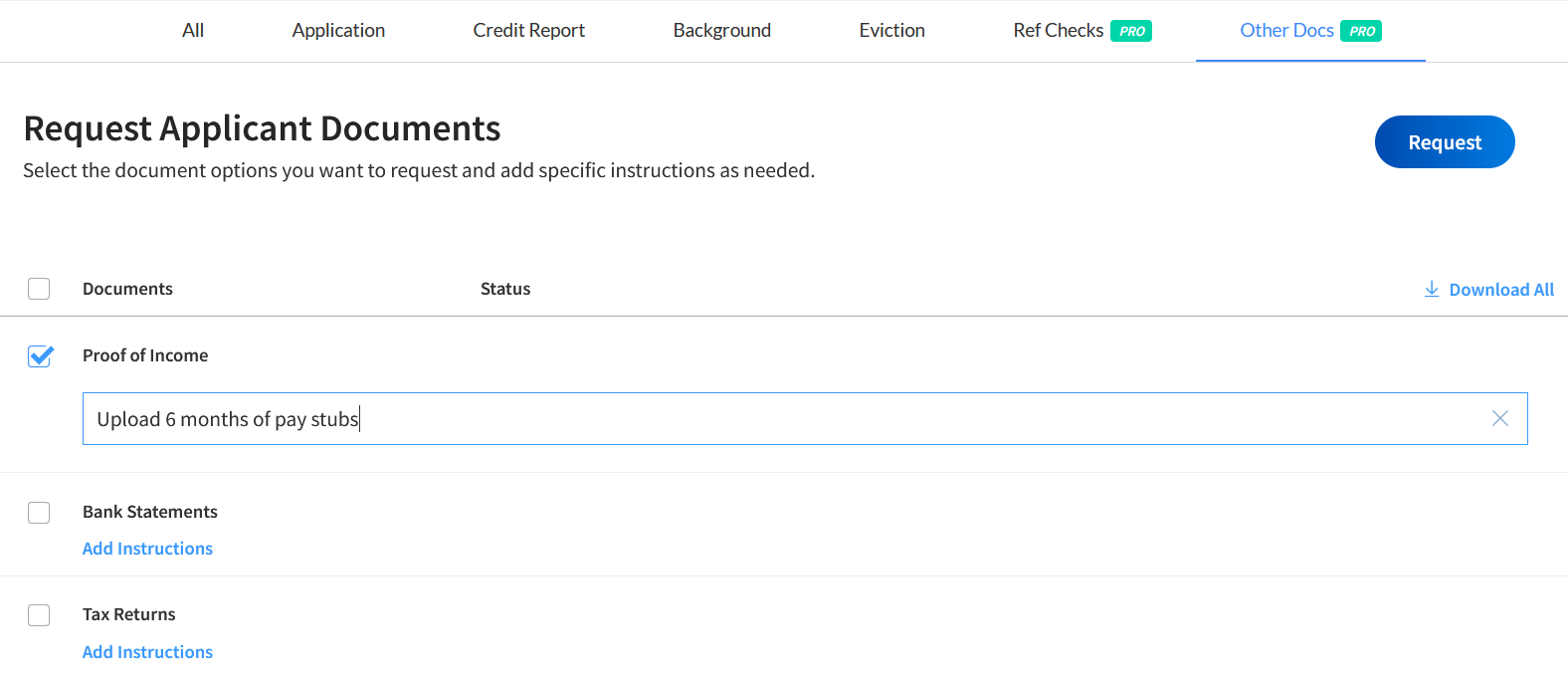
6. Once all the selections are completed, press Request
7. After the applicant has submitted, an email notification will be sent to view the documents on your RentSpree dashboard
-
- If any changes to the instructions are needed, enter new instructions under the document type and press Request. This will send an update to the applicant's email
Applicants
1. Once the property representative initiates the request, an email will be sent to upload the document with instructions
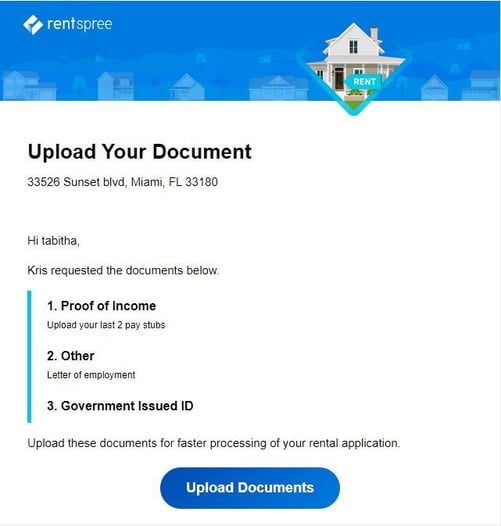
2. Click the Upload Documents button; this will direct you to log into your RentSpree account or automatically log into the RentSpree account
3. Once on the dashboard, either drag & drop the requested files or click to upload them from your computer
- Accept document types that can be uploaded are PDF, PNG, & JPG with a size limit of 10 megabytes
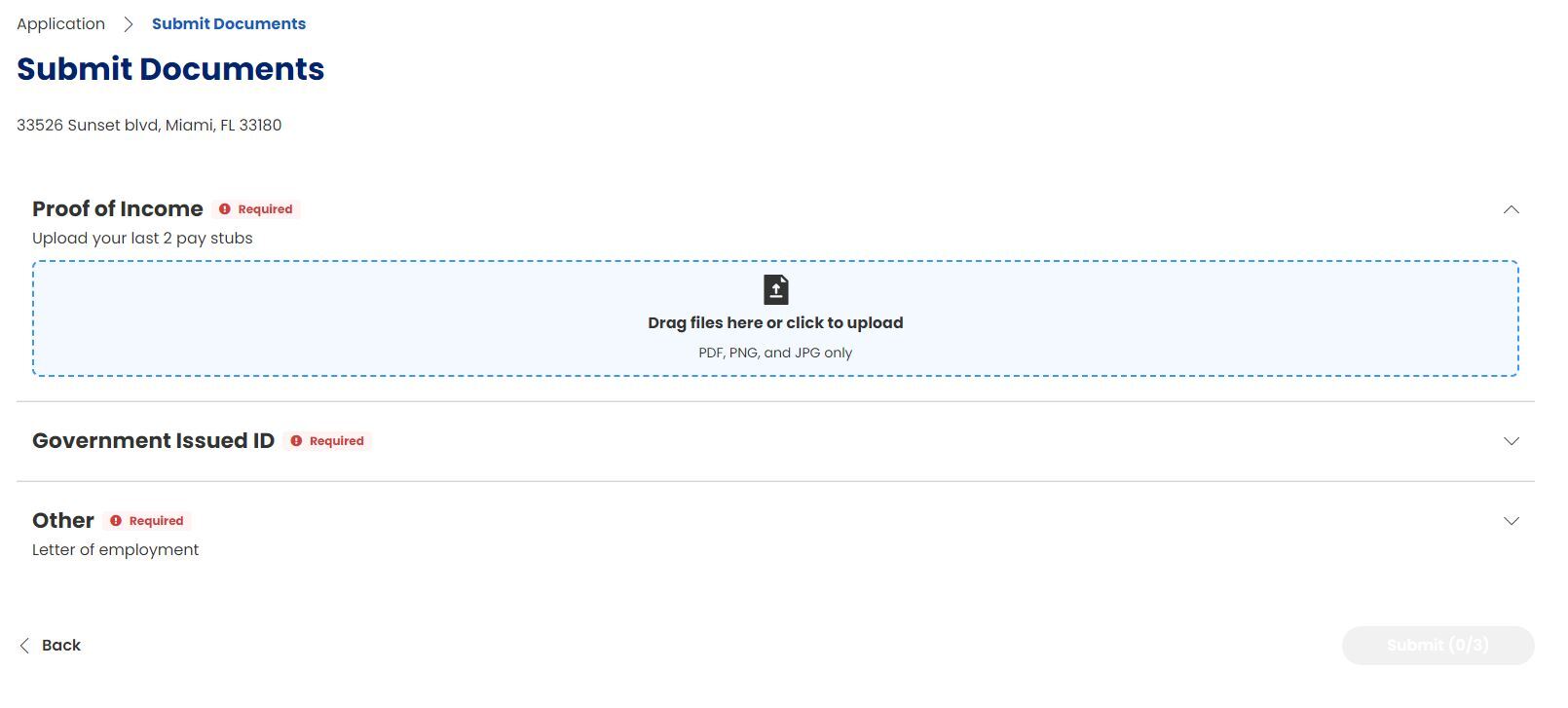
4. After all the documents are uploaded, click the Submit button
-
- The submit button will be greyed out until at least one document is uploaded in each required section
Who gets it?
Renter Document Upload is available to all property representatives with RentSpree PRO, and documents are uploaded by applicants.