[Branding Page] Your listing pages now appear on your Branding Page
What is it?
If you have set up your public Branding Page, your listing pages will now automatically appear here!
Why does it matter?
Your Branding Page is now the one-stop website for prospective applicants to learn about you and any rentals you currently have available.
This is a great way to market yourself and have a custom website for your rental business without the hassle of creating a website from scratch!
How does it work?
First, be sure you have set up a Branding Page. If you haven't yet, click your name on the top right of the screen and choose "Edit Branding Page." Follow the step-by-step guide to publish your public profile.
- Great! Now that you have a Branding Page, your published listing pages will automatically show up at the bottom, as shown below.
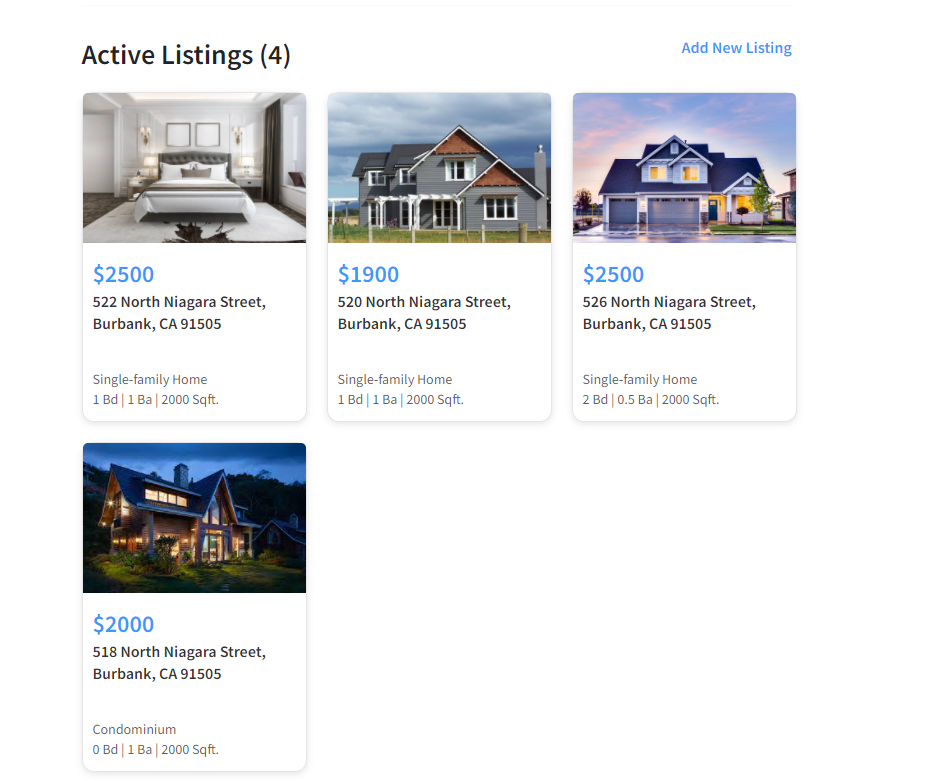
- If you have enabled Tenant Screening on your listing pages, prospective applicants can apply right away! They also have the option to contact you about the property.
- Want to see a sample Branding Page page? Click here
Who gets it?
This feature is currently available to all users as a part of the Branding Page Beta program.