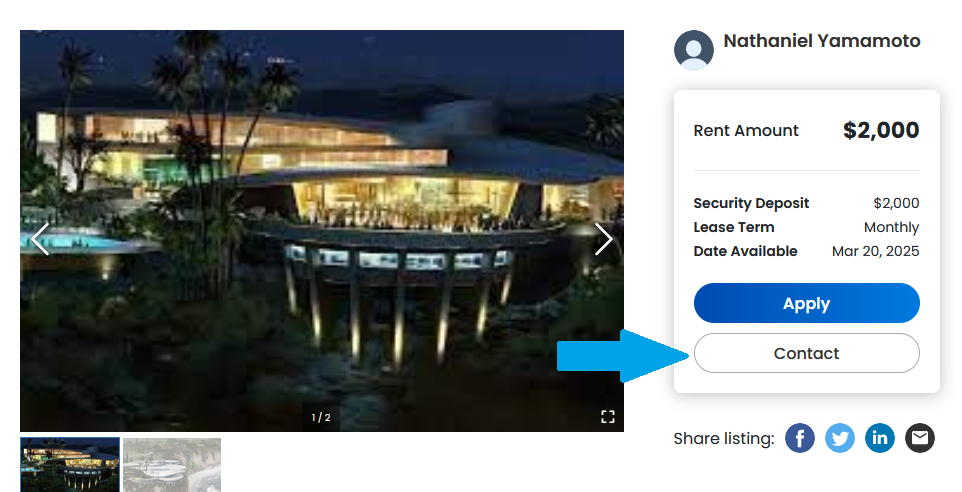[Listing Pages] Applicants can request property tours with updated messaging options
What is it?
Applicants can send agents more information about themselves and request tours from Listing Pages.
Why does it matter?
This will assist applicants with initiating communication with agents that list properties that they're interested in. This will also be helpful for agents, as they will receive potential leads from interested applicants and scheduling tours for their listing.
How does it work?
Requesting a tour from a Listing Page
- To request a tour from the Listing Page, click the Request a Tour button
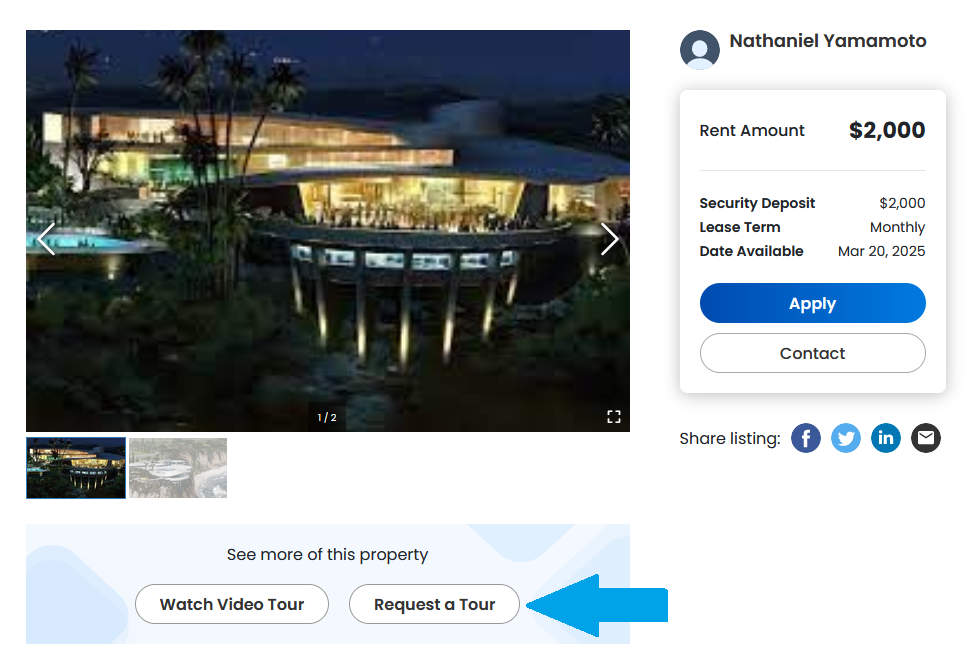
- A pop up messaging will appear asking to select a date to request a tour, applicant's contact information, and a message for the agent
- When sending a message to the agent, you can choose to use the automated prompt in the message box or enter a personalized message
- If you are logged into a RentSpree account, your contact information will be automatically entered and you'll just be asked to send a message to the agent
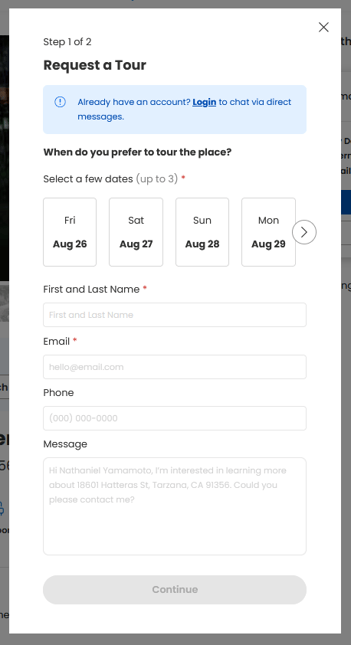
- After, you'll be asked to enter optional information to send to the agent such as: Preferred Move-In Date, Preferred Lease Term, Household Monthly Income, & How Many Occupants Will Be In The Unit. Press Request a Tour to proceed.
- Once sent, you'll receive a notice that the message was successfully sent with the dates you've selected for a tour
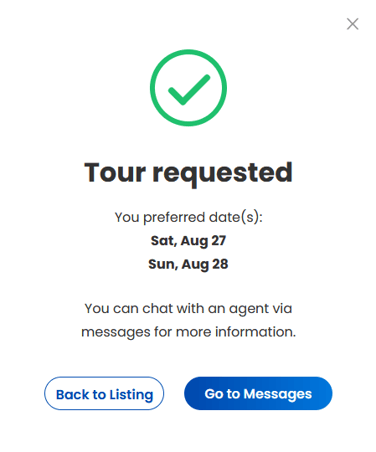
Messaging agents from a Listing Page
- Click the Contact button on the right side of the Listing Page
- After clicking the Contact button, a pop up message will appear so you may enter your contact information and a message to the agent. Press the Continue button after.
- When sending a message to the agent, you can choose to use the automated prompt in the message box or enter a personalized message
- If you are logged into a RentSpree account, your contact information will be automatically entered and you'll just be asked to send a message to the agent
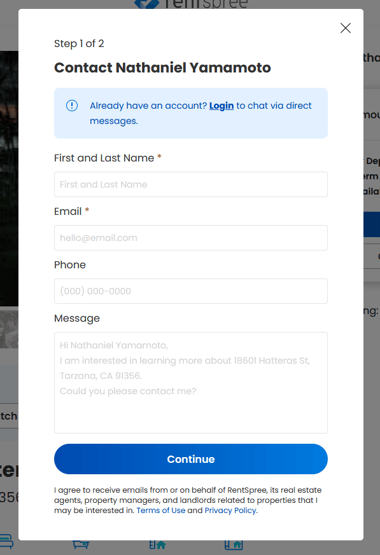
- After, you'll be asked to enter optional information to send to the agent such as: Preferred Move-In Date, Preferred Lease Term, Household Monthly Income, & How Many Occupants Will Be In The Unit. Press Send Message to proceed.
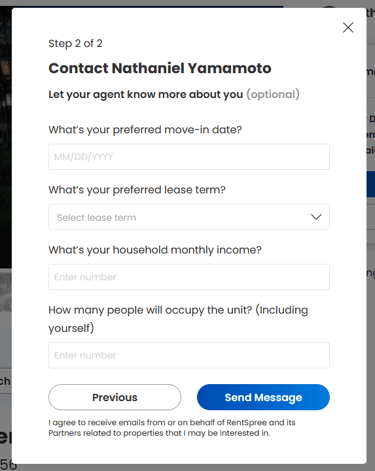
- Once sent, you'll receive a notice that the message was successfully sent
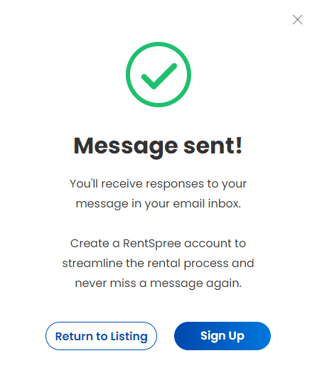
Who gets it?
This feature is currently available to RentSpree users that are viewing an active Listing Page.