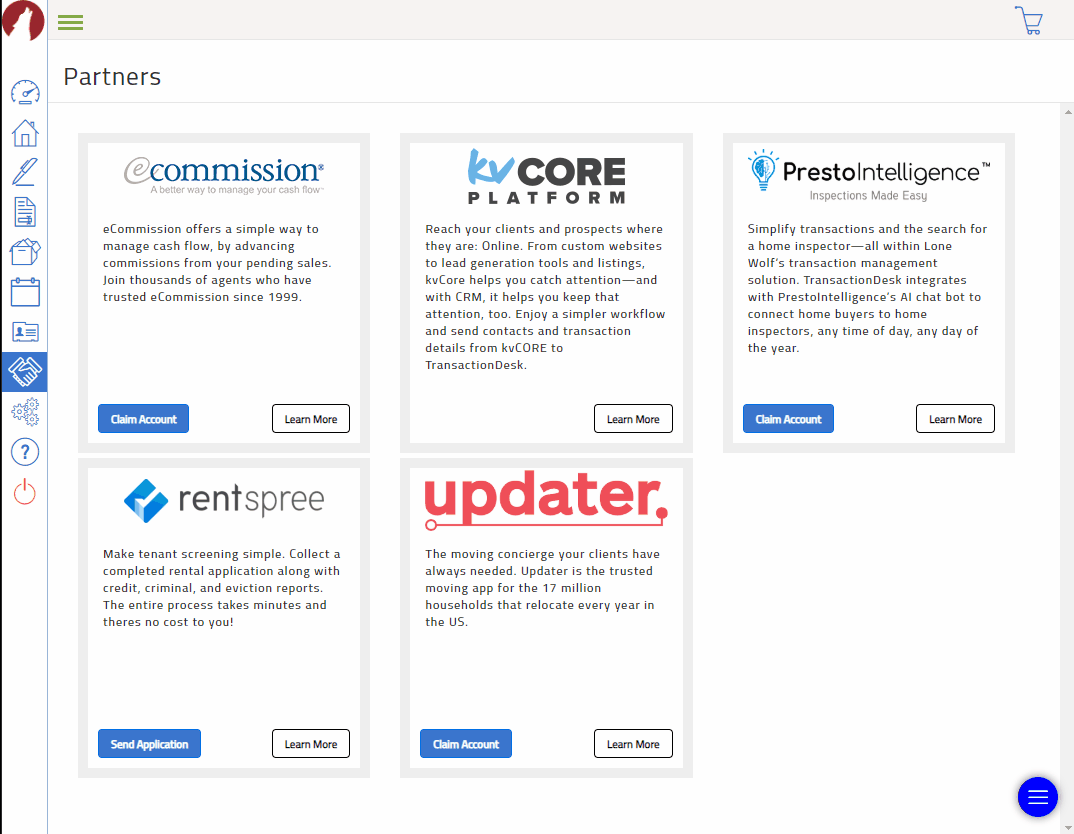Intro to Tenant Screening on TransactionDesk
Transaction Desk now allows TransUnion Tenant Screening through RentSpree. There are two different options for initiating tenant screening through Transaction Desk.
-
- Adding a new property for screening through Transactions.
- Screening through selecting a property through the Partners tab of Transaction Desk
Adding a new Property for screening through Transactions
-
First, enter your login credentials and SIGN IN to your TransactionDesk account.
- Once you have signed in, you'll be brought to the Dashboard. From there, click on the Transactions tab on the left side of the screen (all transactions will be listed).
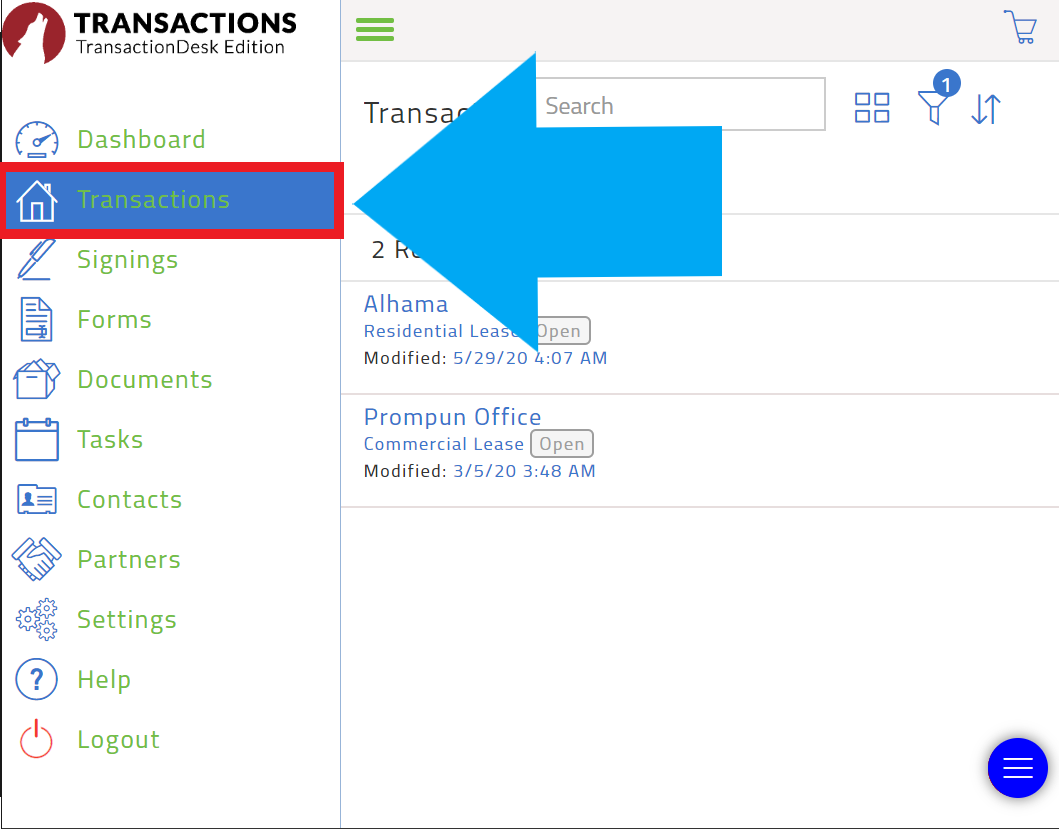
- Click on a property within the Transactions tab to pull up the Transaction Dashboard.
- Once you are in this area you are going to want to click on the Marketplace button on the right side of the screen.
- Within the marketplace, you will see RentSpree. From here you will click on the button that says Send Application.
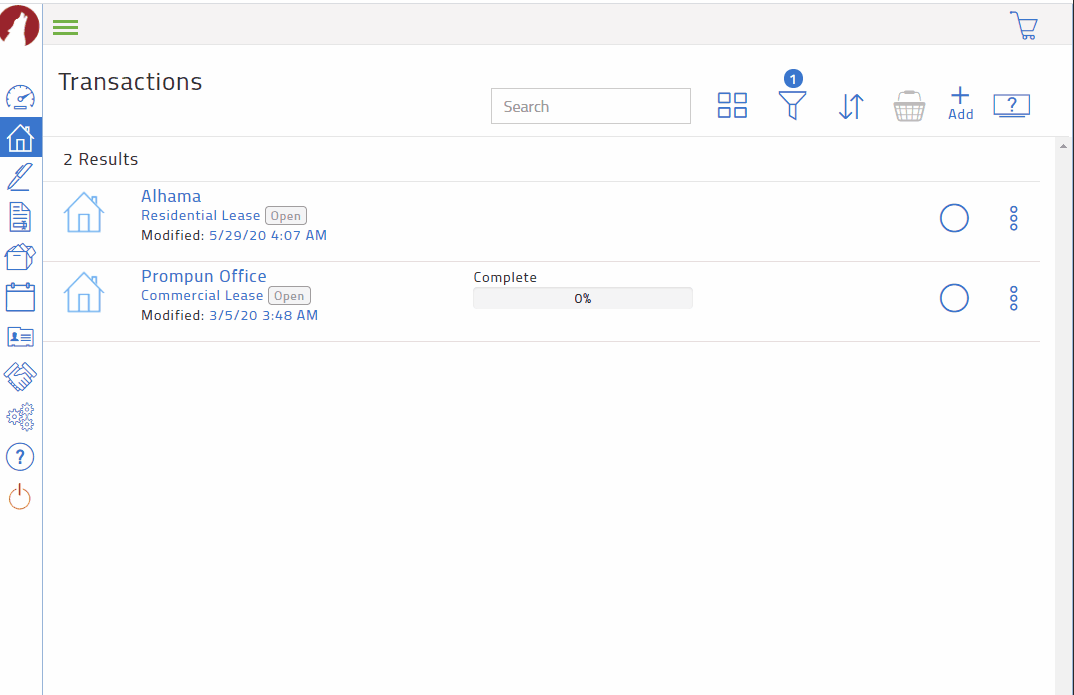
- Add the Property Details you are looking to rent out. The email address for contact details will be generated from your TransactionDesk account preferences.
- Once you've added your property, you will be asked to select who pays the screening fee and which reports you would like. Finally, you would just provide the potential tenant's email address in the box provided. We will then reach out to them to start the application process!
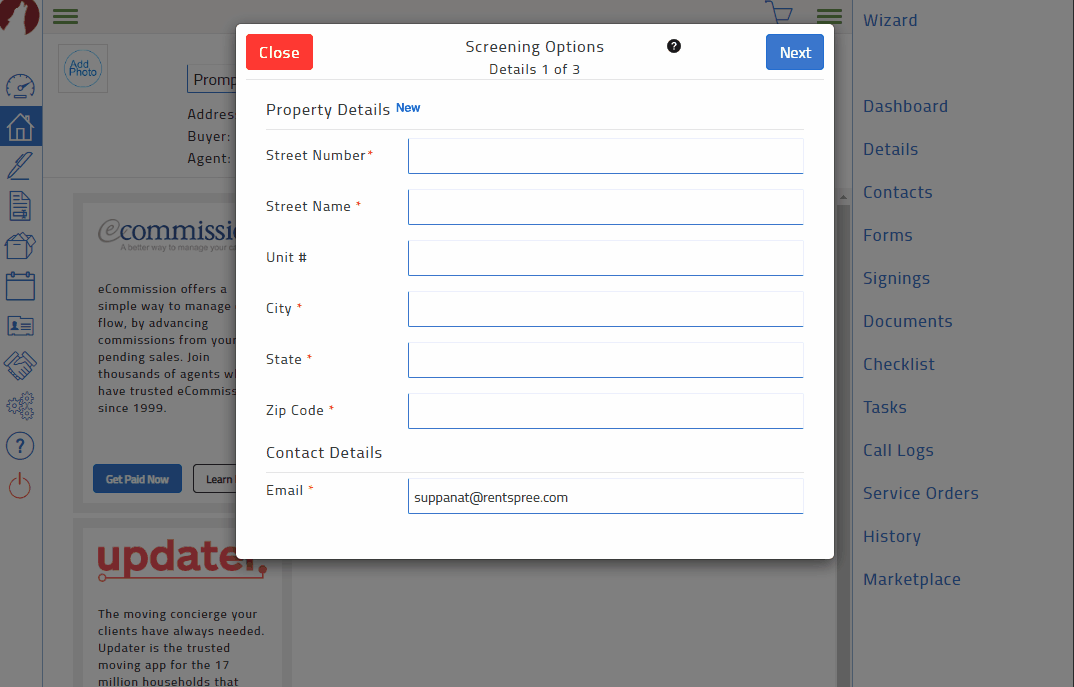
Selecting a property through Partners
- From the Dashboard click on the Partners tab on the left side of the screen
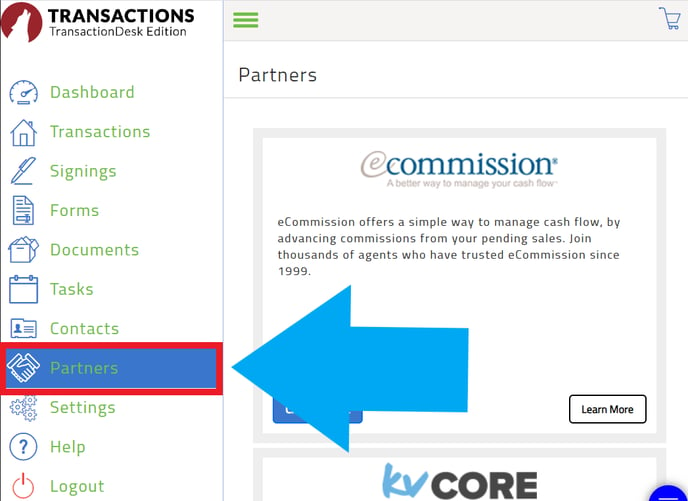
- From the Partners tab you will see RentSpree you will then click on Send Application. This will bring up the next window.
- From here you can search Transactions that you have within TransactionDesk. All transactions will show up in the drop-down list below the search bar.
- Once you've selected your Transaction, you will be asked to select who pays the screening fee and which reports you would like. Finally, you would just provide the potential tenant's email address in the box provided. We will then reach out to them to start the application process!