FAQ: How do I apply to a property?
What the ApplyLink™, Screening Handout™, and Apply Email look like.
When applying to a property through RentSpree, we require an agent/owner to request the application and/or screening reports from you. When that happens, there are 3 ways they can provide this:
- Request Report(s) via Email or Text
- Sharing an ApplyLink™
- A Screening Handout™
Without one of these, there is no way to apply to a property on our site.
Request Report(s) via Email or Mobile
1. When a request has been sent using the Requests Report(s) via Email or Mobile feature, please see below for a sample of what an applicant will receive through email.

2. When the request is sent through a text message, please see below for what the messaging would look like: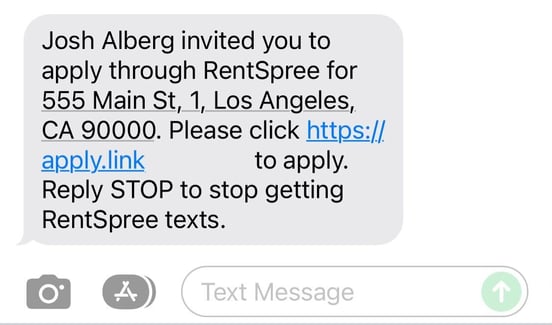
Sharing an ApplyLink™
Property Representatives may share the ApplyLink directly through an MLS, listing site, direct messaging, or other forms of communication. The ApplyLink™ will look like: https://apply.link/1234567
When clicked, the link will take you to a page to apply directly for that property!
A Screening Handout™
Similarly, property representatives may print out a Screening Handout™. Please see below for a sample of what this would look like:
