[E-Sign Documents] Property Representatives using RentSpree PRO can save E-Sign Templates
What is it?
RentSpree PRO now allows users to save a template of documents manually uploaded and formatted through the E-Sign Documents feature.
Why does it matter?
This update allows property representatives to use uploaded documents as reusable templates instead of manually formatting documents each time.
How does it work?
1. To save a template, users will first start an e-sign transaction by clicking +Request E-Signature or +New Transaction on the overview menu of their listing.
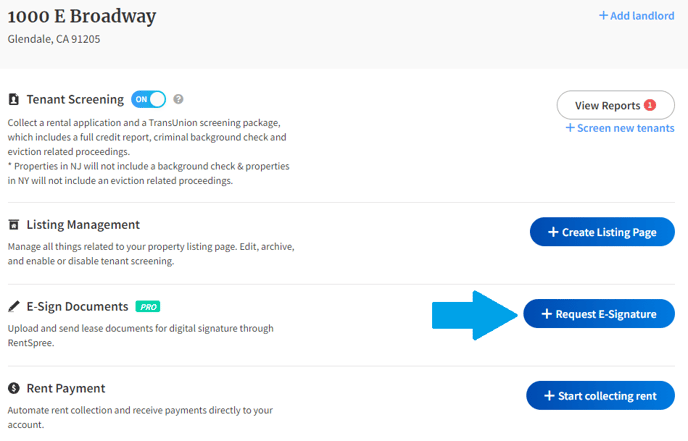
2. Then, users will select the Manual Upload option, and select the document they would like to upload.
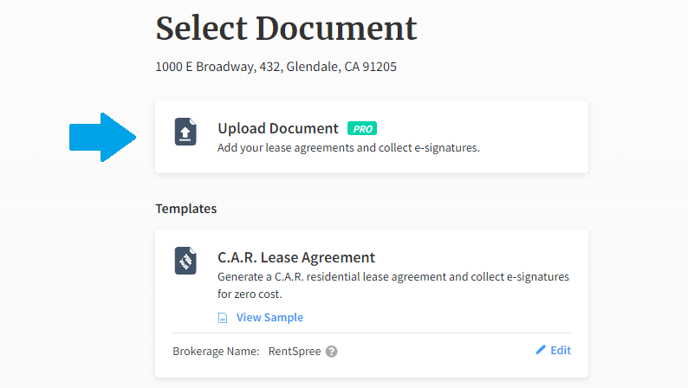
3. Format the document as needed, and select Next.
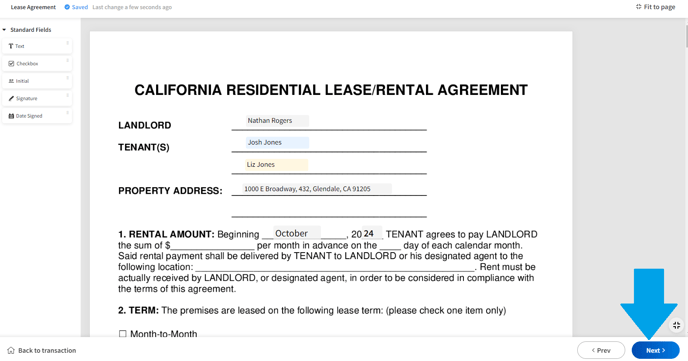
4. Select the box to save the document as a template, and click Send.
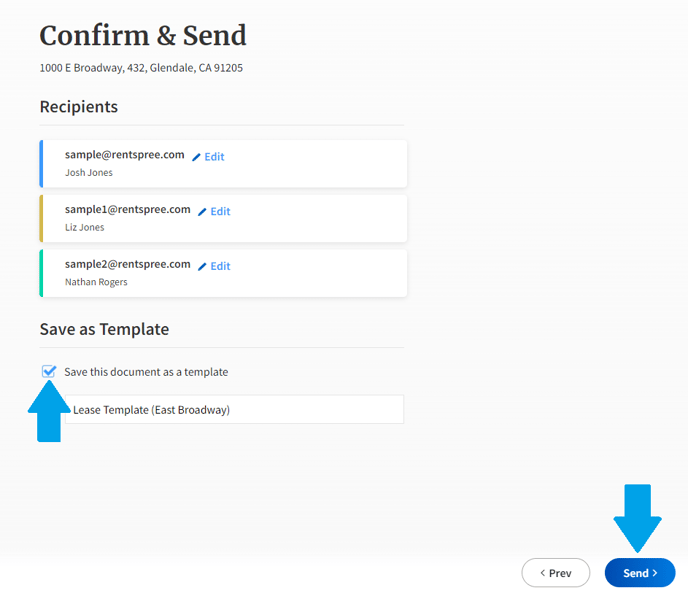
6. Users will now see the saved template when starting new e-sign transactions!
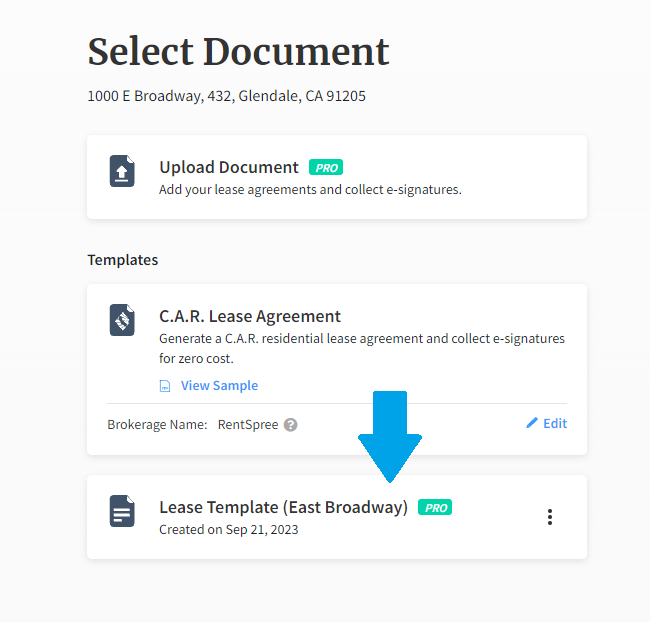
Who gets it?
All property representatives who are subscribed to RentSpree PRO.