A Guide to Auto-Generating a Listing Description
When creating a Listing Page on RentSpree, you can use our Write For Me feature to automatically make a detailed listing description.
The information used to create the listing is also sourced from the information you've entered already about the property, making it easier to publish and showcase your listing page!
How to Auto-Generate a Listing Description
1. When creating a Listing Page, enter all the required information in Steps 1-3
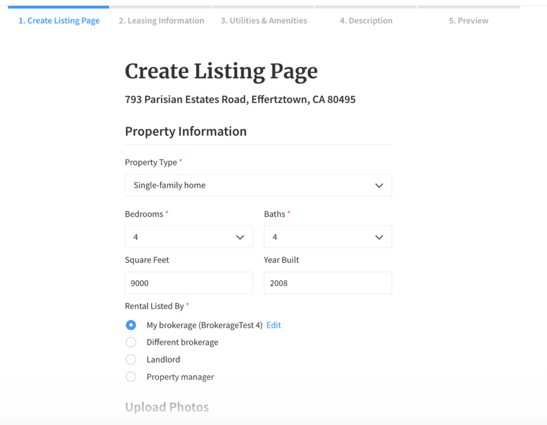
2. Once on Step 4 of creating a Listing Page, you'll be directed to manually enter a description of the listing or click Write For Me to auto-generate one
- All the information from Steps 1-3 will be used to auto-generate a listing subscription
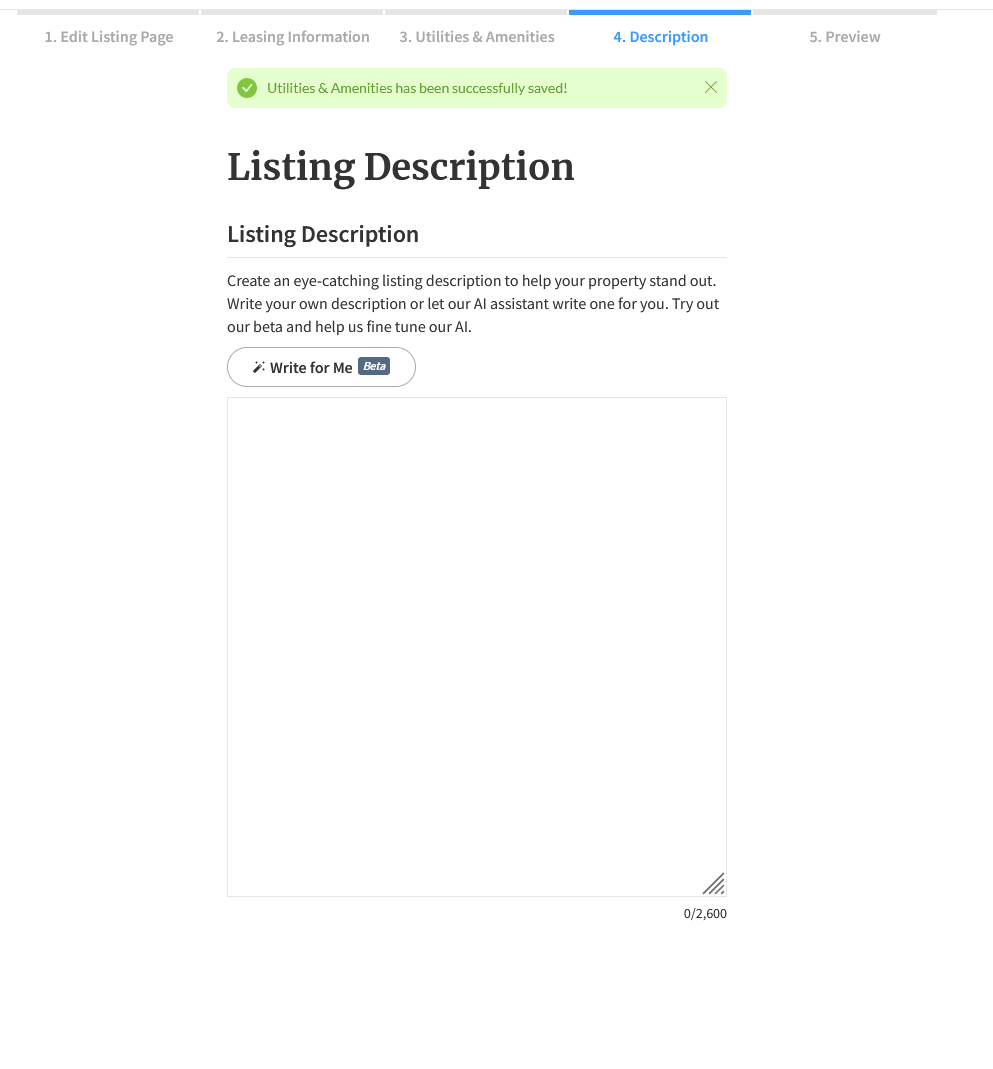
- Please note that you can only regenerate a listing description up to 10 times. After, the Regenerate button will no longer be available
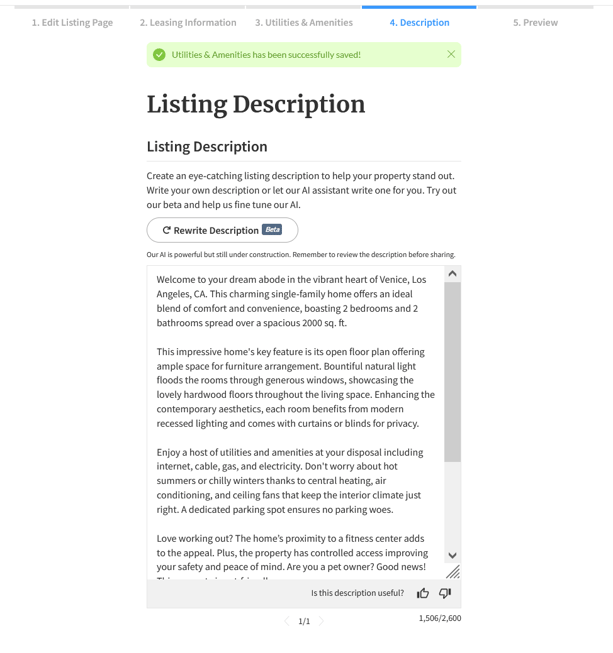
4. Once the listing description has been finalized, the Listing Page can be previewed and then published for public viewing